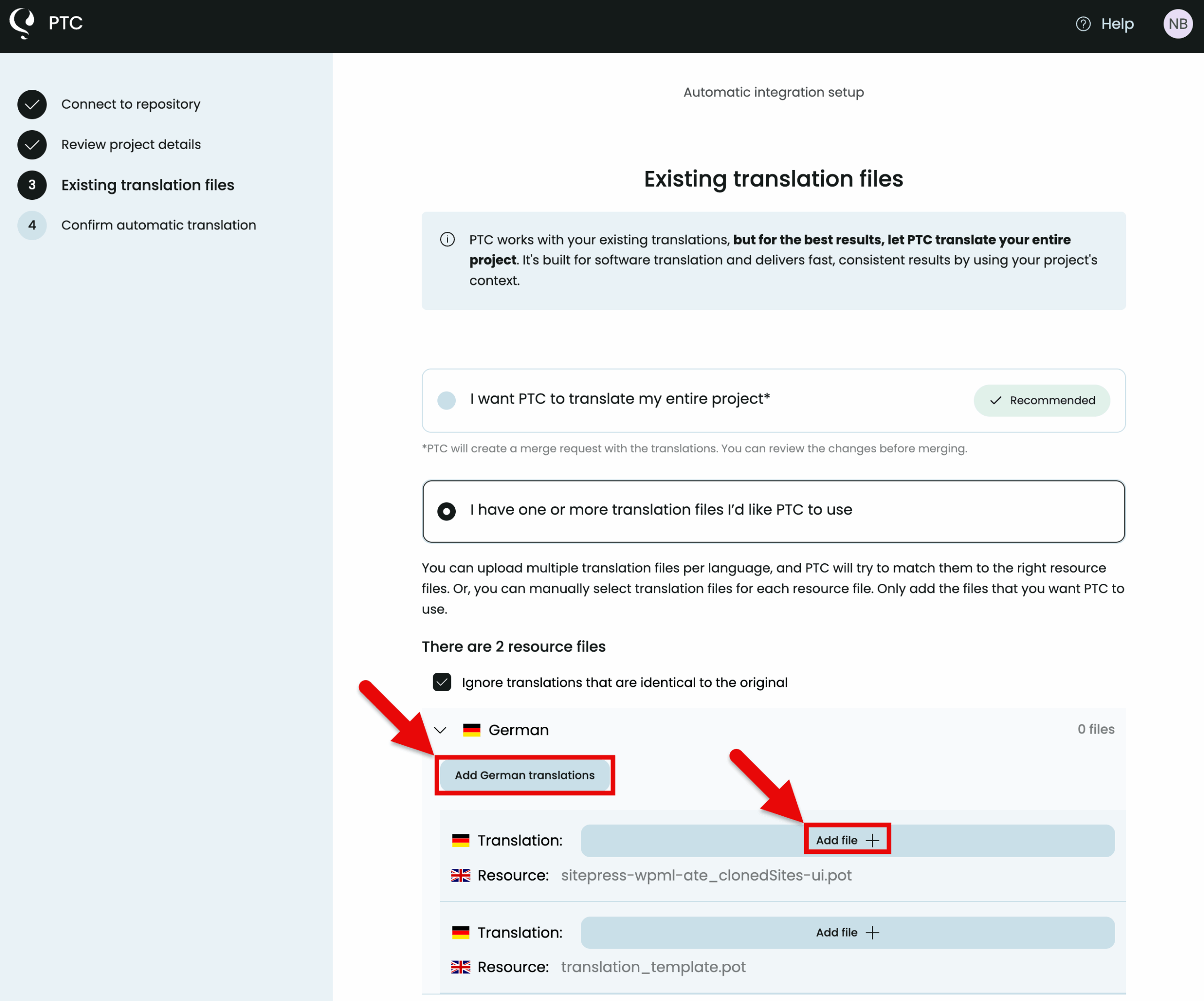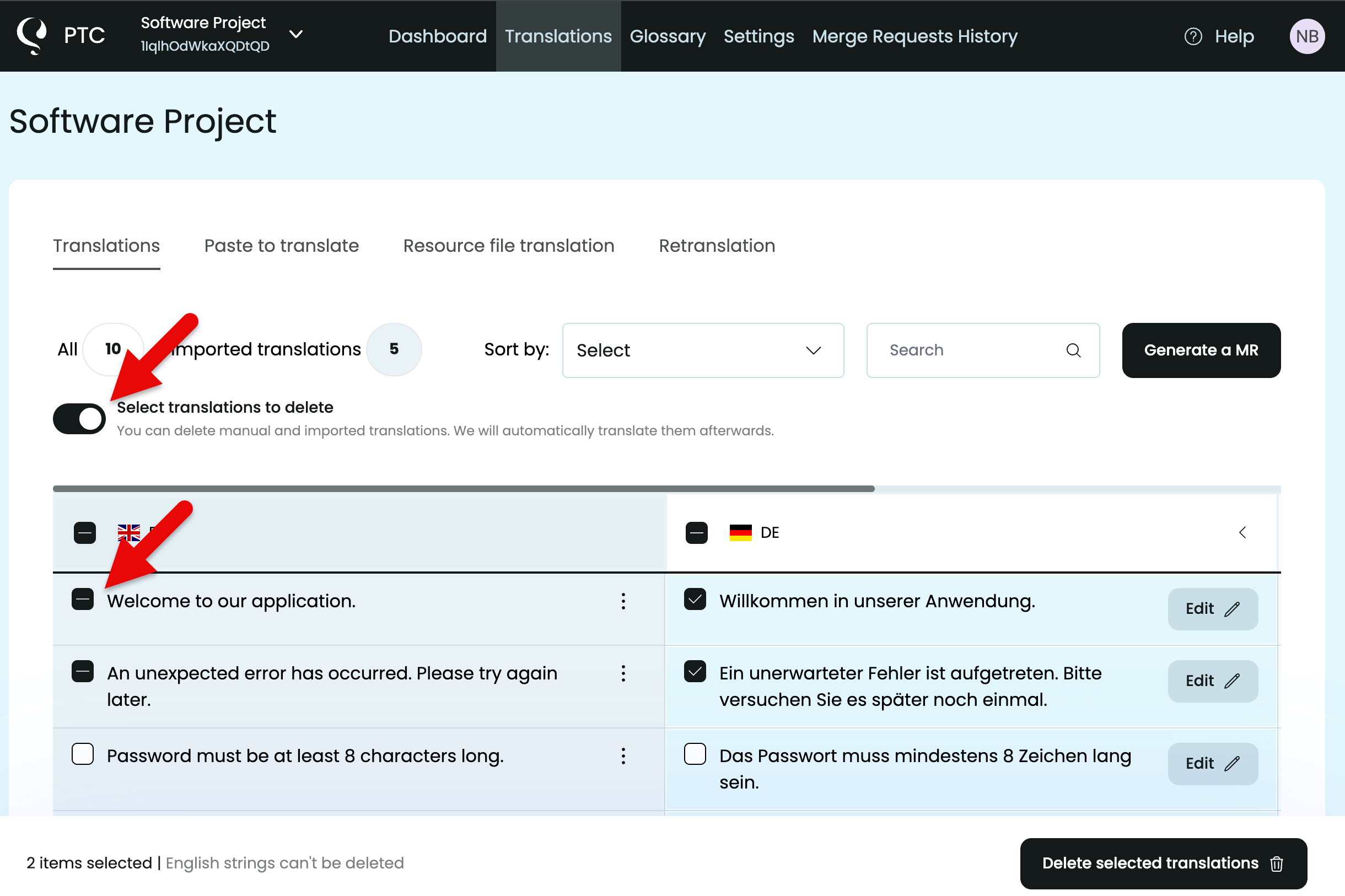You can upload your existing translation files into PTC and use them in your software translation projects. This guide shows you how.
Importing Existing Translations into PTC
PTC supports three ways to set up a project. Two of them let you upload existing translation files during the setup process:
1. Git Integration
If you use Git to connect your project to PTC:
- You can upload multiple translation files for a language.
- PTC will automatically match each translation file to the correct resource file.
- Or, you can manually assign each translation file to its resource file.
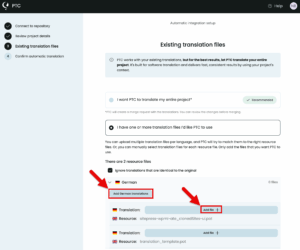
2. Manual File Upload
If you choose to use PTC with manual file uploads, you can upload your existing translation files during setup.
3. Using the API
You can add existing translation files via the API.
Tip: Make sure your files follow standard locale naming conventions, such as en_US for English (United States) or fr_FR for French (France).
Should You Upload Existing Translations?
While PTC supports uploading existing translations, we recommend letting it translate your project from scratch when possible.
Here’s why:
- PTC delivers the best results when it has full context
- Existing translations often come from different sources, leading to inconsistent tone or terminology
- Fresh translations ensure better quality and alignment across your software
Deleting Imported Translations from Your Project
If you need to delete any of the imported translations, you can do so after PTC finishes translating your project:
- Go to the Translations tab from your project’s dashboard in PTC.
- Toggle Select translations to delete to filter the table and display only imported translations.
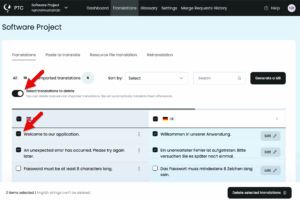
At this point, you can choose how you want to delete the imported translations:
- Select a specific translation to remove it from the project
- Select a source string to remove all its translations in every language
- Select a secondary language to remove all imported translations for that language
After you delete imported translations, PTC will automatically retranslate the removed strings using its AI-powered translation.