Learn how to review translation feedback and take the right steps to get better translations, even if you don’t know the target language.
1. Missing or Incomplete Translation
If part of the content appears untranslated, it usually means it never reached PTC.
You might have:
- Skipped wrapping the string in a localization call
- Used an unregistered or incorrect text domain
- Left out a resource file from your project in PTC
2. The Feedback Points to a Problem in the Source Text
Sometimes users report that a translation sounds wrong, but the issue is actually in the source string. If the original text is vague or incorrectly phrased, the translation will reflect that.
For example, if a user suggests changing “will” to “must,” check the source string. The verb is likely inaccurate in the original text.
What to do:
Open your resource file and fix the source text:
- If you’re using Git integration, PTC will automatically update the translation.
- If you use the API, re-send the updated resource file to PTC for re-translation.
3. Wording Feels Awkward or Unnatural
Sometimes a translation is technically correct but doesn’t sound natural to native speakers. For example, “Let’s go” in English might be more naturally translated as “Begin” in Spanish.
Common feedback:
- “This translation is confusing.”
- “That’s not the right word.”
- “It sounds weird to a native speaker.”
What to do:
- From your project’s dashboard, go to the Translations tab and search for the string
- Next to the string, click the icon with the exclamation point to Report a problem
- Paste the user’s suggestion and click Update the translation
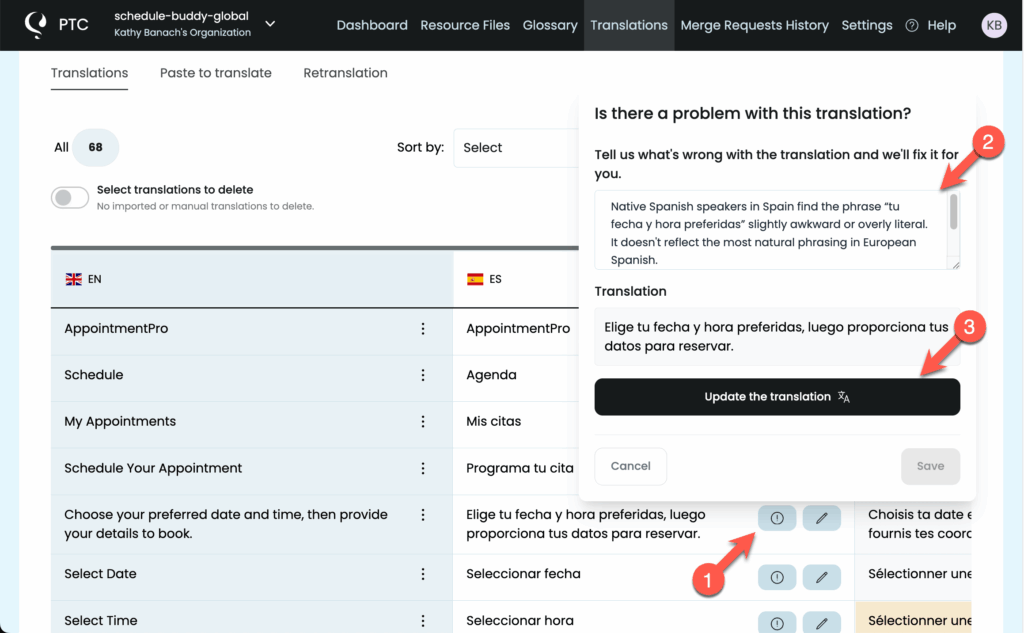
4. The Meaning Is Incomplete or Unclear
Some translations sound unclear because they follow the source text too closely. If you want PTC to make the translations sound more natural, you need to allow it to change the wording.
Common feedback:
- “Who or what is this referring to?”
- “It needs more words to make sense.”
What to do:
- From your project’s dashboard, go to the Translations tab and search for the string
- Next to the string, click the icon with the exclamation point to Report a problem
- Paste the user’s suggestion and click Update the translation
5. Preferred Terms or Industry Language
In some cases, users might prefer a more common or accurate term for their industry or region.
For example, in fintech apps, users might prefer a translation like “procesador de pagos” instead of a literal translation of “payment gateway,” which can sound too technical.
Common feedback:
- “We use a different term in this field.”
- “This term is correct but uncommon.”
What to do:
Use the Glossary to control how PTC translates specific terms:
- From your project’s dashboard, go to the Glossary
- Add the source term and preferred translation for the relevant languages
- Save your changes
- Go to Translations → Retranslation
- Select the affected languages and click Retranslate
6. Layout or Visual Issues
If users report unexpected line breaks or awkward spacing, the issue usually comes from one of two sources:
- Fixed layout tags in the source text, such as
<br> - The translation is much longer than the original, and the layout doesn’t have enough space to fit it properly
Common feedback:
- “Text breaks mid-word.”
- “The layout looks wrong in this language.”
What to do:
- Fix the layout in your source content. Avoid forcing breaks with HTML. Use flexible CSS instead.
- From your PTC dashboard, check for translation length warnings. If a translation is too long for the design, adjust your layout or relax the length constraint. Good translations are often longer, so use fluid layouts wherever possible.
7. Wrong Tone or Formality
If users say the translation feels too casual or too formal, the tone settings in your project might not match the actual product. PTC sets tone based on two project-level settings: Product type and Target audience.
Common feedback:
- “The text feels too informal.”
- “The wording is too formal or bureaucratic.”
- “The tone should be playful or child-friendly.”
If a user flags only a few strings, that doesn’t mean the rest are fine—it often just means those were the ones they happened to notice.
What to do:
To update project-level settings:
- From your PTC dashboard, go to Settings → Project Details
- Check that Product type and Target audience accurately reflect your product, and how it should speak to users
- Update the settings as needed and save your changes
To apply your new settings:
- Go to Translations → Retranslation
- Select the secondary languages and click Retranslate