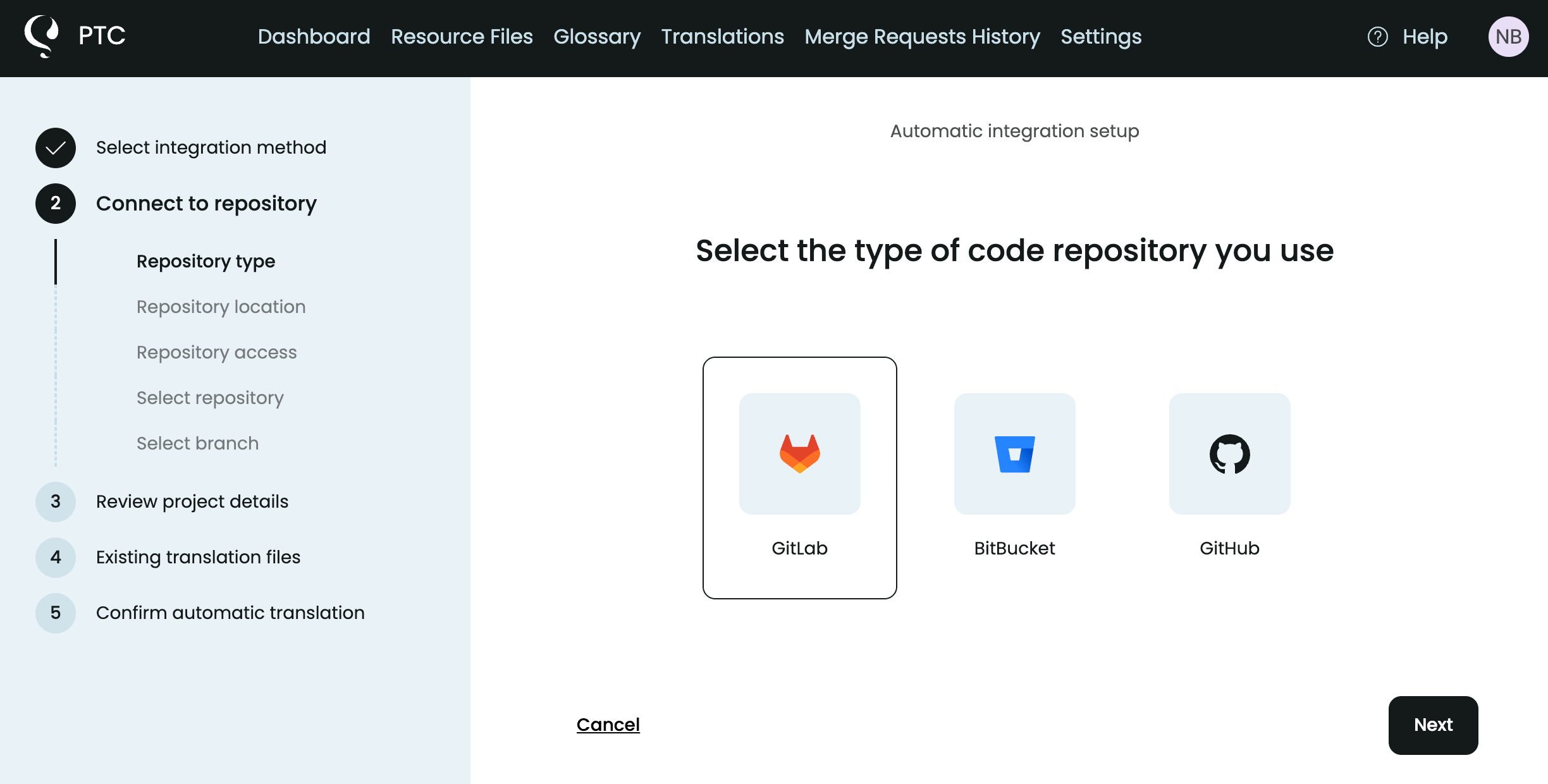+
Connect GitLab with PTC for continuous GitLab localization. Get accurate translations via automatic merge requests when your code changes.

How the GitLab Integration with PTC Works
Private Translation Cloud (PTC) is a powerful AI translator optimized for software and continuous localization. PTC:
- Connects to your GitLab repository and translates your resource files.
- Monitors connected files and retranslates automatically when detecting changes.
- Sends you a merge request with updated translations.
Start a free trial or check the Getting Started Guide.
How To Integrate GitLab + PTC
1 – Connect Your GitLab Repo via Access Token
After signing up, you can start creating projects by connecting your GitLab. In the first step of the setup, choose Git Integration and then GitLab.
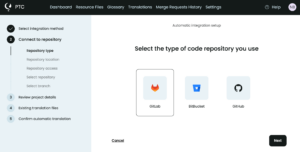
PTC integrates with both GitLab.com and self-hosted GitLab repositories. For self-hosted GitLab, you’ll need to provide your GitLab instance URL.
We recommend using OAuth as your authentication method.
If needed, you can use a project access token or a group access token instead. PTC needs read and write permissions to be able to translate and monitor changes to your resource files.
Save the token and add it to PTC along with your GitLab instance. Once PTC validates the token, choose which branches you want it to monitor. PTC automatically detects the resource files in this branch.
2 – Translate Selected Branches with PTC
Once you connect your GitLab, continue through setup. You only need to provide some context on your app or software and choose your target languages.
PTC translates all resource files in your connected GitLab project and branch. PTC detects any existing translation files in your GitLab and you can choose to use them. But, for the best quality results, let PTC translate from scratch.
3 – Check Merge Requests and Translations
PTC translates in minutes and sends a merge request with translations directly to your GitLab repo. You can simply commit it — no other action needed.
As you work on your code and make updates, PTC will detect the changes and send you new merge requests with updated translations. Commit the merge requests and your software will be fully localized in the long term.
Generate New Merge Requests
At any time, you can generate a new merge request to sync translations you’ve edited or retranslated.
For example, if you go to the Translations tab in PTC, you can check translated text that exceeds the default length limit and edit it. After you’re done with edits, click Generate a MR to get the updated translations in your GitLab.
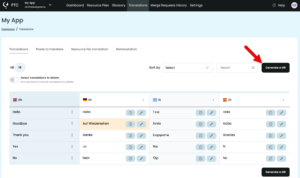
4 — Manage GitLab Localization Settings
PTC monitors the branches and resource files you connect at setup over time. If you want to limit PTC’s access to certain branches or files, you can do it by navigating to the Settings tab from your PTC Dashboard.
There, you can adjust all settings under the different tabs, such as Branch Management, Monitored Files, Languages, and more.
Why Localize GitLab with PTC
Automate Resource File Translation
Once connected to GitLab, PTC automatically detects and translates your resource files. Translated files are sent back to your repository via merge requests. You maintain control by using the GitLab workflow you already know and trust — and without the need to create any script.
Eliminate Manual Work
PTC saves development time by monitoring your repository, updating translation files as you push changes, and sending updated translations via merge requests. This continuous localization keeps your project moving and speeds up product releases.
Improve Accuracy and Reduce Errors
PTC eliminates the risk of human errors like misplaced keys or outdated translations. You get highly accurate and on-brand translations.