How To Manually Review Translations
PTC delivers precise, Better Than Human Translations that don’t require human review. But, you can still check translations manually at any time.
After translating your project, PTC automatically makes suggestions that let you improve translation quality. Checking these suggestions brings you closer to Better Than Human Translations, so you don’t need any other review.
However, you still have the option to see and make changes to translations manually if needed.
How To Review PTC Translations Manually
To review translations in PTC, navigate to your Translations tab.
Here, you will see texts from your repository and their translations in the secondary languages.
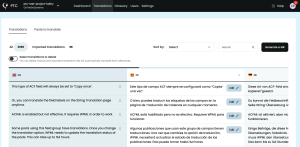
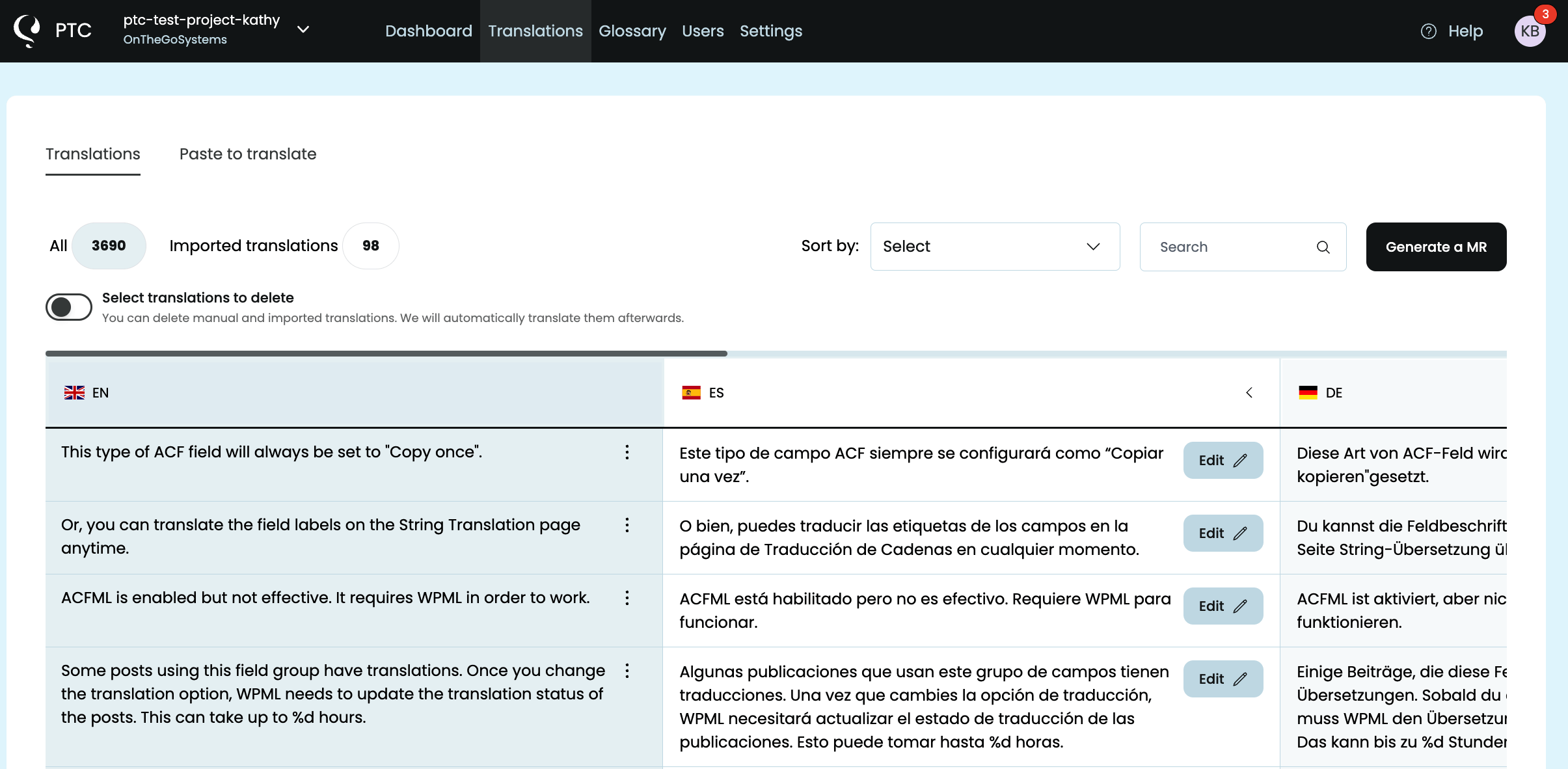
In this tab, you can also edit translations, if needed. Generate a new merge request when ready.
PTC will help you maintain quality even during edits. For example, if you edit a string with placeholders, PTC flags missing or incorrect placeholders.
Viewing Translations in PTC’s Merge Request
You can also see translations in PTC’s merge request (MR) from your repository. In GitLab, for example, go to PTC’s latest MR and navigate to the Changes tab to see each resource file PTC translated.
Avoid editing the merge request though, because those changes won’t be reflected in your translations in PTC.
Translation Customization
How To Manually Review Translations