PTC’s glossary lets you create more accurate translations by defining how key terms and names appear in your software translations.
What Is The Glossary in PTC?
The glossary is a list of important terms that PTC uses to guide translations. You define how each term should be translated (or whether it should remain the same), and how PTC should apply those rules across all target languages.
For example, the word “Target” might mean:
By adding this term to your glossary, you help PTC apply the right meaning based on your software.
How PTC Handles Important Terms Automatically
PTC already does a lot behind the scenes:
- It adds your product name to the glossary automatically
- It analyzes your project details to identify the correct terminology and tone to use for your target audience
- It correctly translates widely known terms based on built-in knowledge
Best Practices for Adding Glossary Entries
To get the most out of the glossary in PTC, follow these tips:
Only Add Critical Terms
Focus on terms that are important to your project and easy to misunderstand. These include technical terms, brand names, or ambiguous words. Avoid adding terms like “Google,” “Apple,” or “Amazon”. PTC handles them correctly without a glossary entry.
Enter Terms Exactly as They Should Appear
Avoid adding extra symbols, notes, or descriptions inside the term field. Just enter the term exactly how you want it to appear in translations.
Use the Singular Form
You don’t need to add plural forms for a particular term. PTC will handle pluralization and contextual translation.
Avoid Duplicates
Make sure to add each term only once. Repeated entries can confuse the system and reduce translation quality.
Only Add Verbs If Necessary
Most verbs don’t need glossary entries. Add them only if:
- They appear only in buttons or action labels
- They have different meanings depending on context
- You want a specific conjugation or phrasing
How to Add Glossary Terms in PTC
To add a term to the glossary:
- From the top menu in your PTC dashboard, click on Glossary.
- Click Add new entry and enter your term and its description.
- Add translations manually or use Auto-translate. Use Copy source if the term should stay the same across languages.
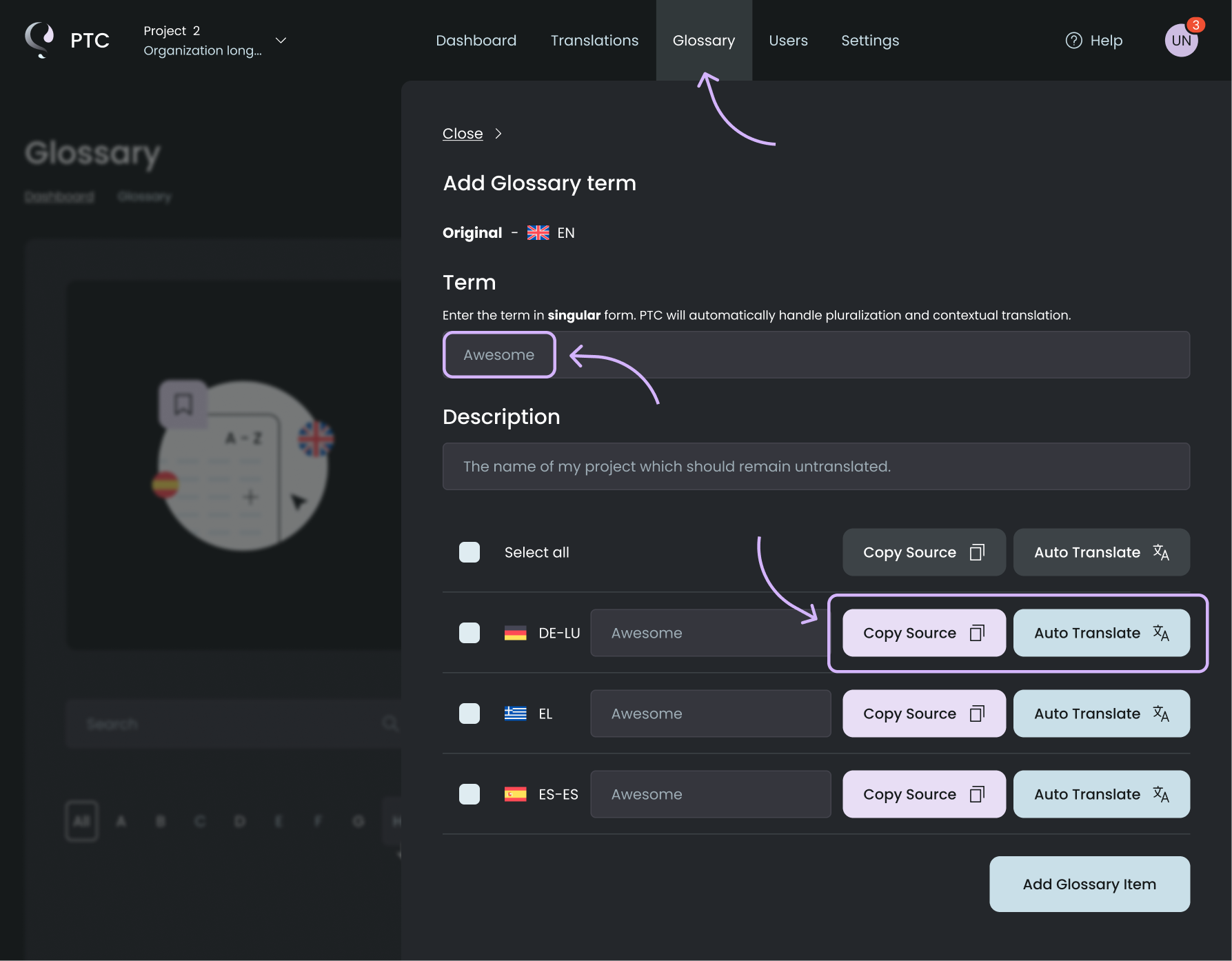
Syncing Your WPML Glossary
If you use the WPML plugin to translate your WordPress website, you can automatically sync your WPML glossary with PTC. This keeps terminology consistent across your website and software translations.