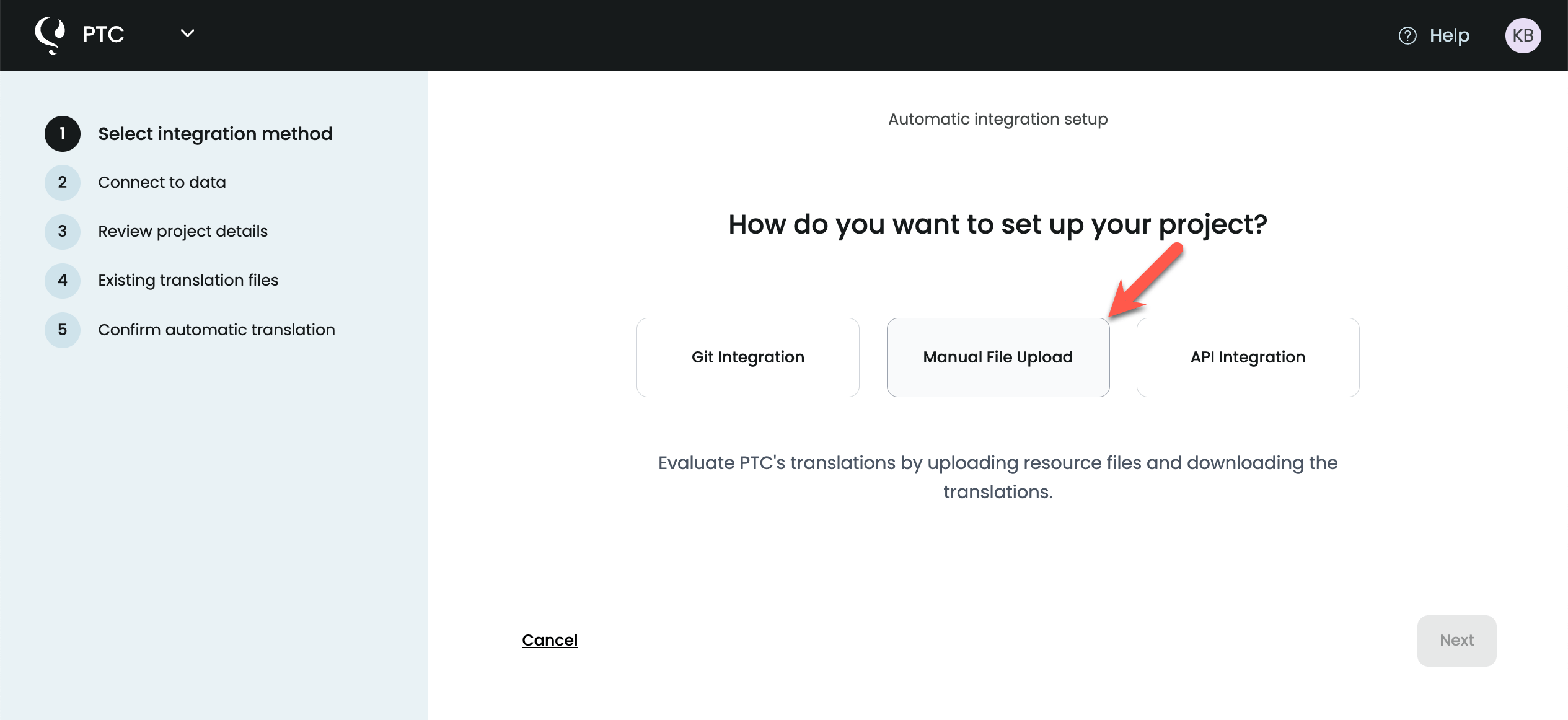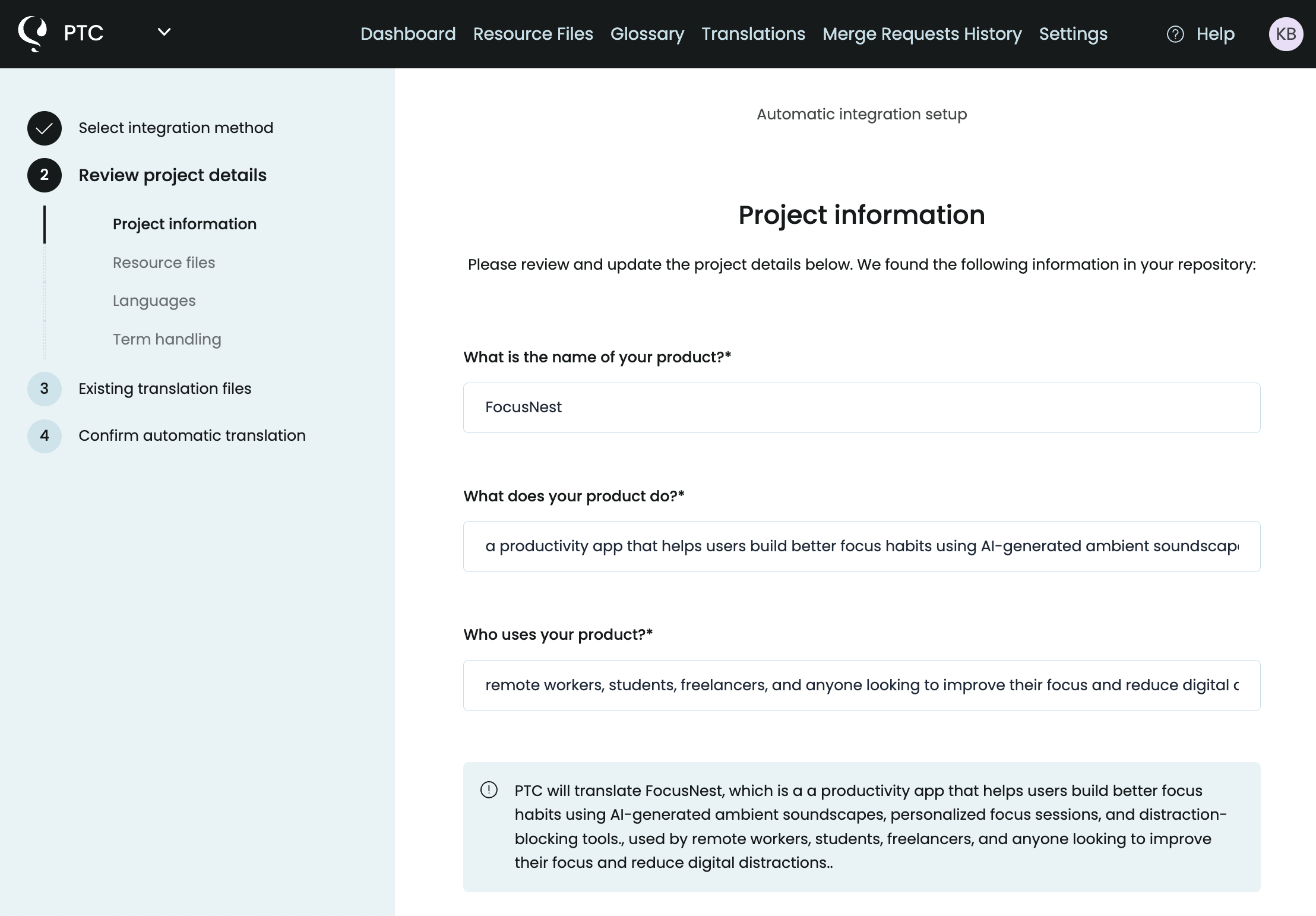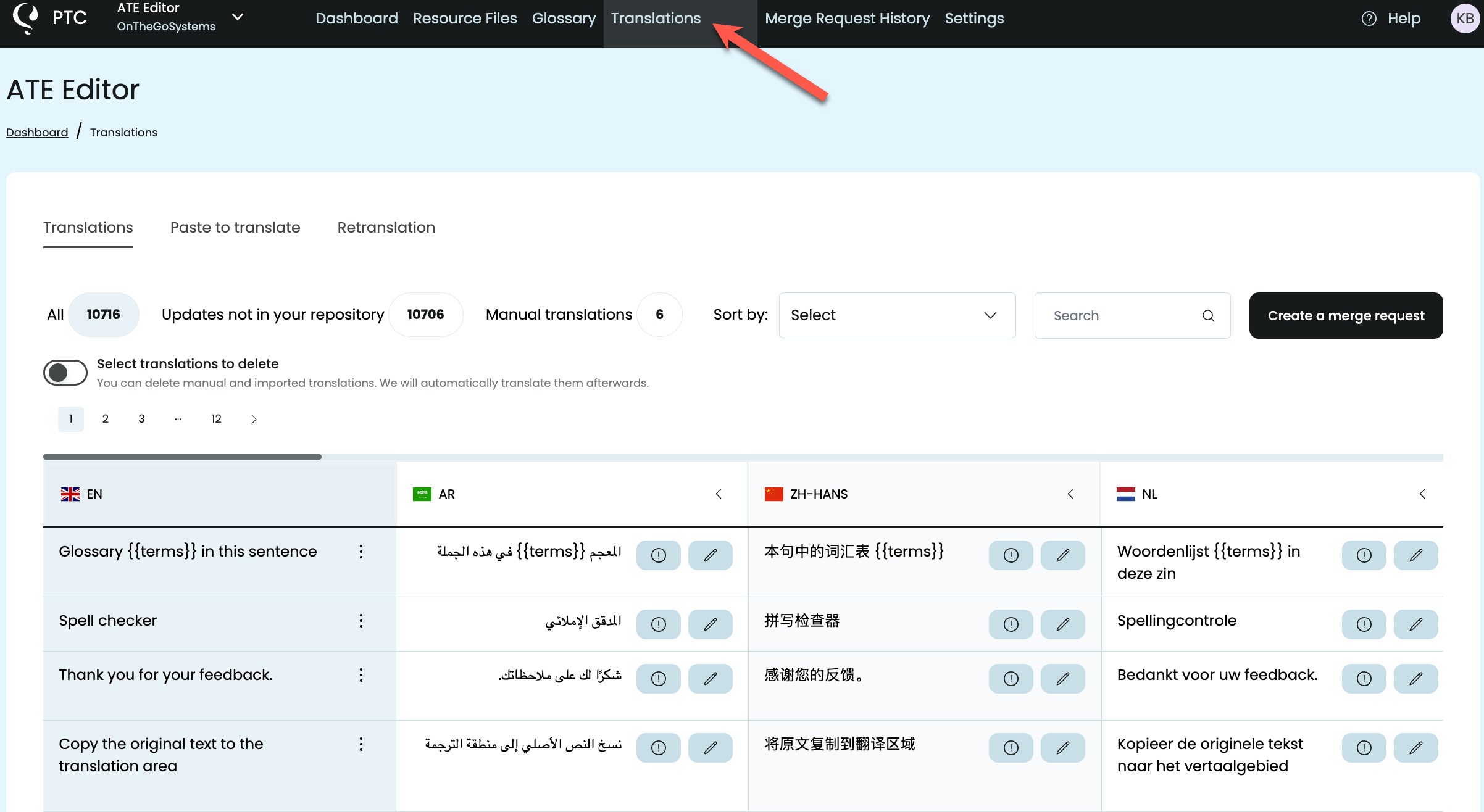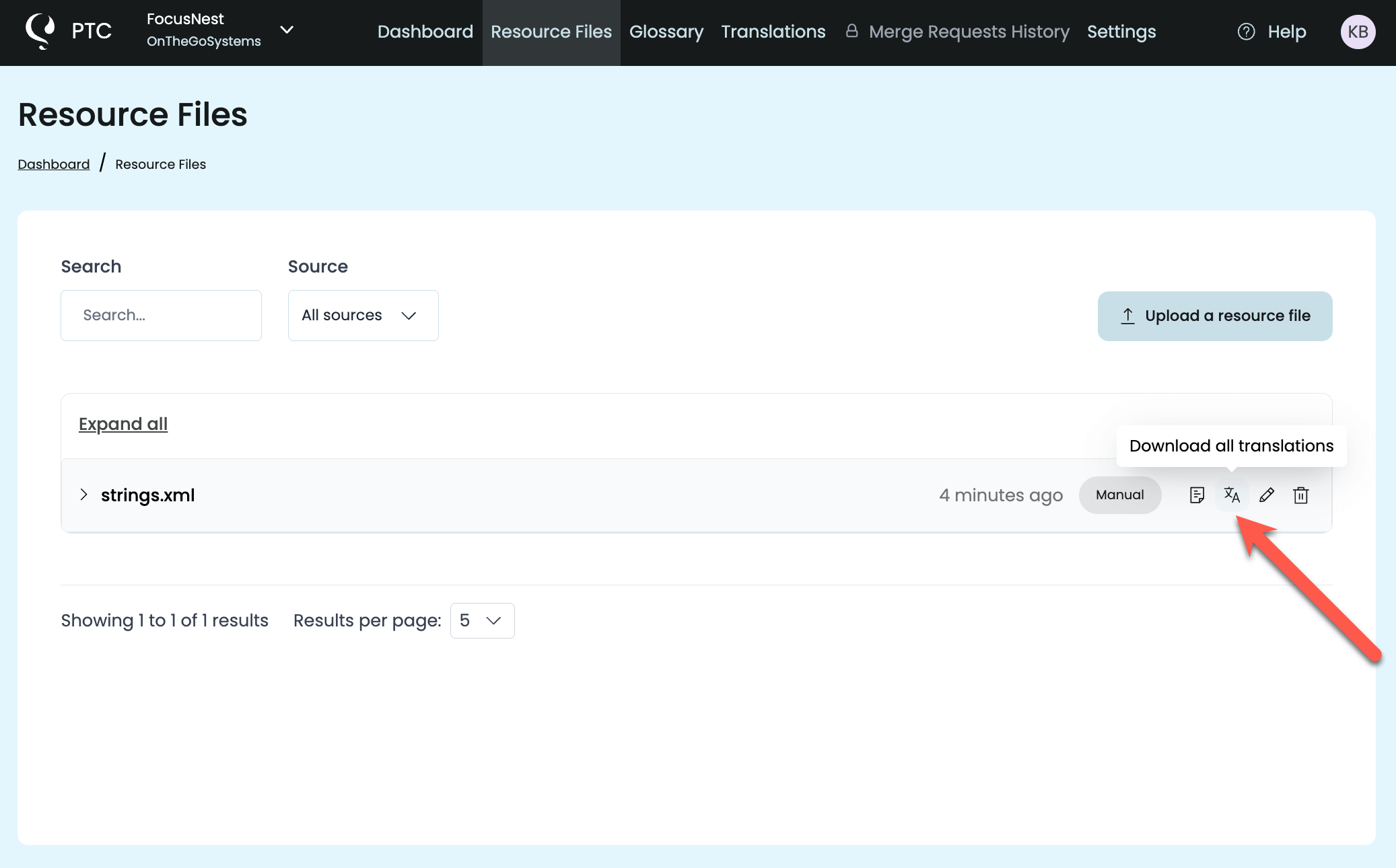Android strings.xml translator: Sign up for free to translate your Android strings with AI. 2,500 words included, no credit card required.
Why Use Our Strings XML Translator?
Context-aware translations – understands your app’s purpose and audience
Preserves placeholders (%s, %d, %1$s) and returns translations in the same strings.xml format
Continuous localization – translations update automatically when you add or change strings
How the Android Strings XML Translation Tool Works
Step 1
Sign Up for a Free Trial with PTC

Sign up for a PTC account to translate 2,500 words into 2 languages for free. Once you use the trial word limit, you can activate Pay-As-You-Go to pay only for what you translate.
When setting up your project, select the Manual File Upload option. This lets you quickly test PTC by uploading your strings.xml file and downloading the translations.
Step 2
Configure Your Project
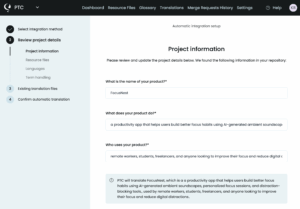
Go through PTC’s setup wizard to:
- Tell PTC about your Android app. Unlike generic tools like ChatGPT, Google Translate, or DeepL, PTC uses this information to generate translations that sound natural for your app.
- Select your target languages
- Upload your
strings.xmlfile
Step 3
Download the Translated Files
Once translation is complete, view all your strings in the Translations tab. You’ll notice that all your technical elements—like %s, %d, %1$s, and XML tags—appear exactly as they did in your original file. PTC automatically recognizes and preserves these placeholders, so your translations won’t break your app’s formatting or functionality.
PTC also highlights translations that are too long in yellow, making it easy to spot potential UI issues. You can:
- Edit translations directly yourself
- Ask PTC to retranslate specific strings to meet a length requirement
When you’re ready, go to the Resource Files tab and download a zip archive. The zip contains one translated strings.xml file per language, maintaining the exact same format as your original file.
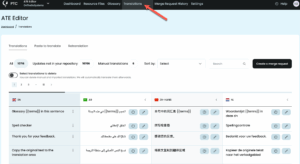
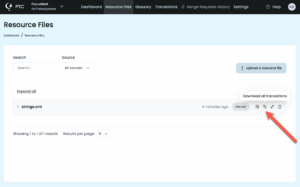
Adding Translations to Your Android Project
To use the translations in your project, create localized values folders for each language using the correct ISO 639-1 language code:
/res
/values <!-- Default (English) - REQUIRED -->
strings.xml
/values-es <!-- Spanish -->
strings.xml
/values-de <!-- German -->
strings.xml
/values-uk <!-- Ukrainian -->
strings.xml
Place the corresponding translated strings.xml file from your downloaded zip into each folder.
Always include a default values folder (without a language code) that contains strings.xml. This is your fallback – if Android can’t find a translation for the user’s language, it uses this one.
Once your translated strings.xml files are in place, rebuild your app. Android will automatically display the correct language based on the user’s device settings.
Implementing Language Switching (Optional)
If your app includes a language switcher so users can change the language independently of their device settings, you need to save their choice and apply it every time the app starts.
Here’s how to change the language when a user selects a different one:
fun setLocale(context: Context, languageCode: String) {
// Save the user's choice
val prefs = context.getSharedPreferences("Settings", Context.MODE_PRIVATE)
prefs.edit().putString("app_language", languageCode).apply()
// Apply the new locale
val locale = Locale(languageCode)
Locale.setDefault(locale)
val config = Configuration()
config.setLocale(locale)
context.resources.updateConfiguration(config, context.resources.displayMetrics)
// Restart the activity so changes take effect
if (context is Activity) {
context.recreate()
}
}Then, in your Application class or main activity’s onCreate(), load the saved language preference:
override fun onCreate() {
super.onCreate()
val prefs = getSharedPreferences("Settings", Context.MODE_PRIVATE)
val languageCode = prefs.getString("app_language", "en") ?: "en"
val locale = Locale(languageCode)
Locale.setDefault(locale)
val config = Configuration()
config.setLocale(locale)
resources.updateConfiguration(config, resources.displayMetrics)
}This saves the user’s language choice so it stays the same every time they open the app, and it works correctly after you publish your app to Google Play.
Frequently Asked Questions about Android Localization
How do I translate my app description for Google Play?
Use the “Paste to translate” feature from PTC. Copy your app description, paste it into PTC, select your target languages, and get translations instantly.
You can then copy the translated descriptions and add them directly to Google Play Console:
1. Go to Google Play Console → Store Presence → Main Store Listing → Translations
2. Add your translated short and long descriptions
3. Save your changes
4. Repeat for each language you want to support
Should I use string resources or hardcode text in my Android app?
Always use string resources stored in strings.xml files—never hardcode text directly in your code or layouts. String resources make localization possible. You can’t translate text that’s hardcoded in Kotlin or Java files.
Move hardcoded text to res/values/strings.xml:
<resources>
<string name="welcome_text">Welcome to our app!</string>
</resources>Then reference it in your code:
val welcomeText = stringResource(R.string.welcome_text)See our demo app commit: Extracting hardcoded text to strings.xml.
How do I handle placeholders like %s and %d in strings?
Define placeholders in your strings.xml file using %1$s (for strings), %2$d (for integers), etc:
<resources>
<string name="welcome_user">Welcome, %1$s!</string>
<string name="points_summary">%1$s, you have %2$d points.</string>
</resources>
Use them in your Kotlin code:
val welcome = stringResource(R.string.welcome_user, userName)
val summary = stringResource(R.string.points_summary, userName, points)
PTC automatically recognizes and preserves these placeholders during translation.
See our demo app commit: Adding placeholder-based string for dynamic text.
Can I set up continuous localization for automatic translation updates?
Yes, PTC offers two ways to automate translations:
Option 1: Connect your repository (GitHub, GitLab, or Bitbucket)
Connect PTC directly to your repository. When you update strings.xml and push changes, PTC automatically detects new or modified strings, generates translations, and opens a merge request in your repository.
Option 2: Integrate with CI/CD using the PTC API
Use the PTC API to integrate localization directly into your CI/CD pipeline. This approach works with any version control system or build process.
How do I handle right-to-left (RTL) languages like Arabic or Hebrew?
Use start and end instead of left and right in your layouts:
<!-- Instead of this -->
<TextView
android:layout_marginLeft="16dp" />
<!-- Use this -->
<TextView
android:layout_marginStart="16dp" />Android automatically flips the layout for RTL languages when you follow this convention. In Jetpack Compose, use Arrangement.Start instead of Arrangement.Left.
How do I test my localized Android app?
Change your device language in Settings, or use Android Studio’s emulator language picker. Test each language to catch:
– Text that’s too long for UI elements
– Missing translations (falls back to default language)
– Incorrect date, number, or currency formatting
– Layout issues with longer text
For RTL languages, enable “Force RTL layout direction” in Developer Options to test layout mirroring.
Ready to Localize Your Android App?
Upload your strings.xml file and get accurate, context-aware translations in minutes.