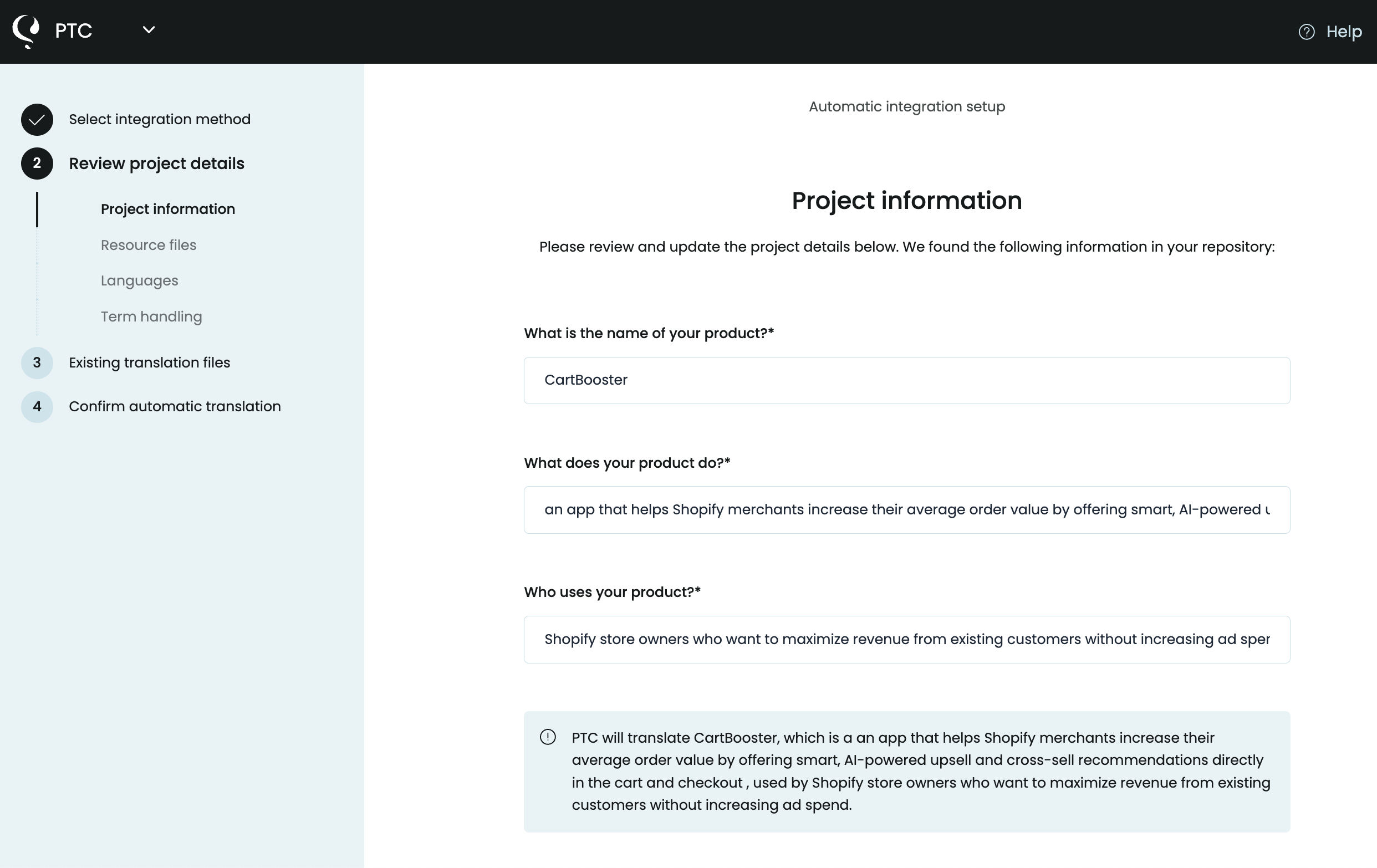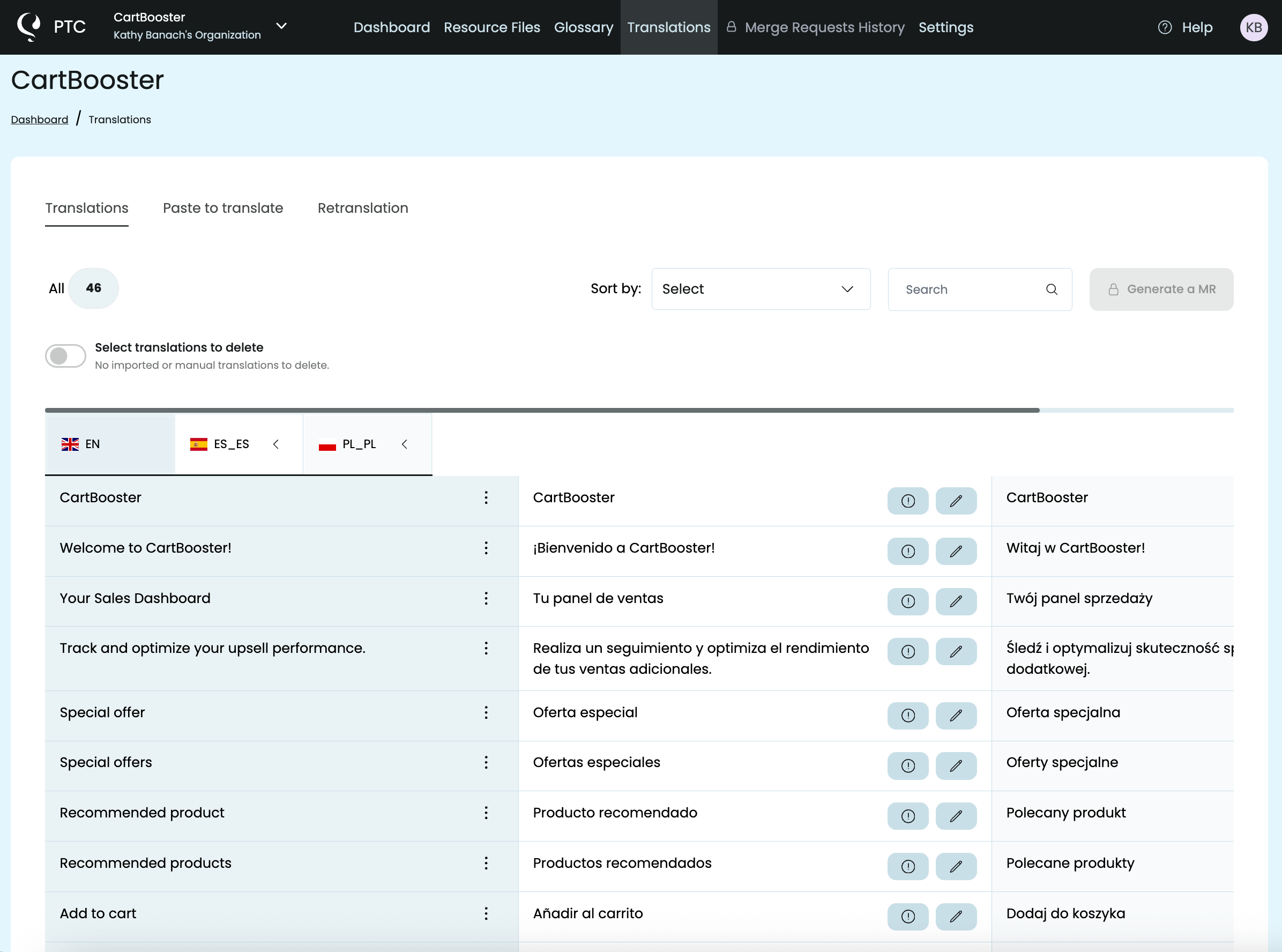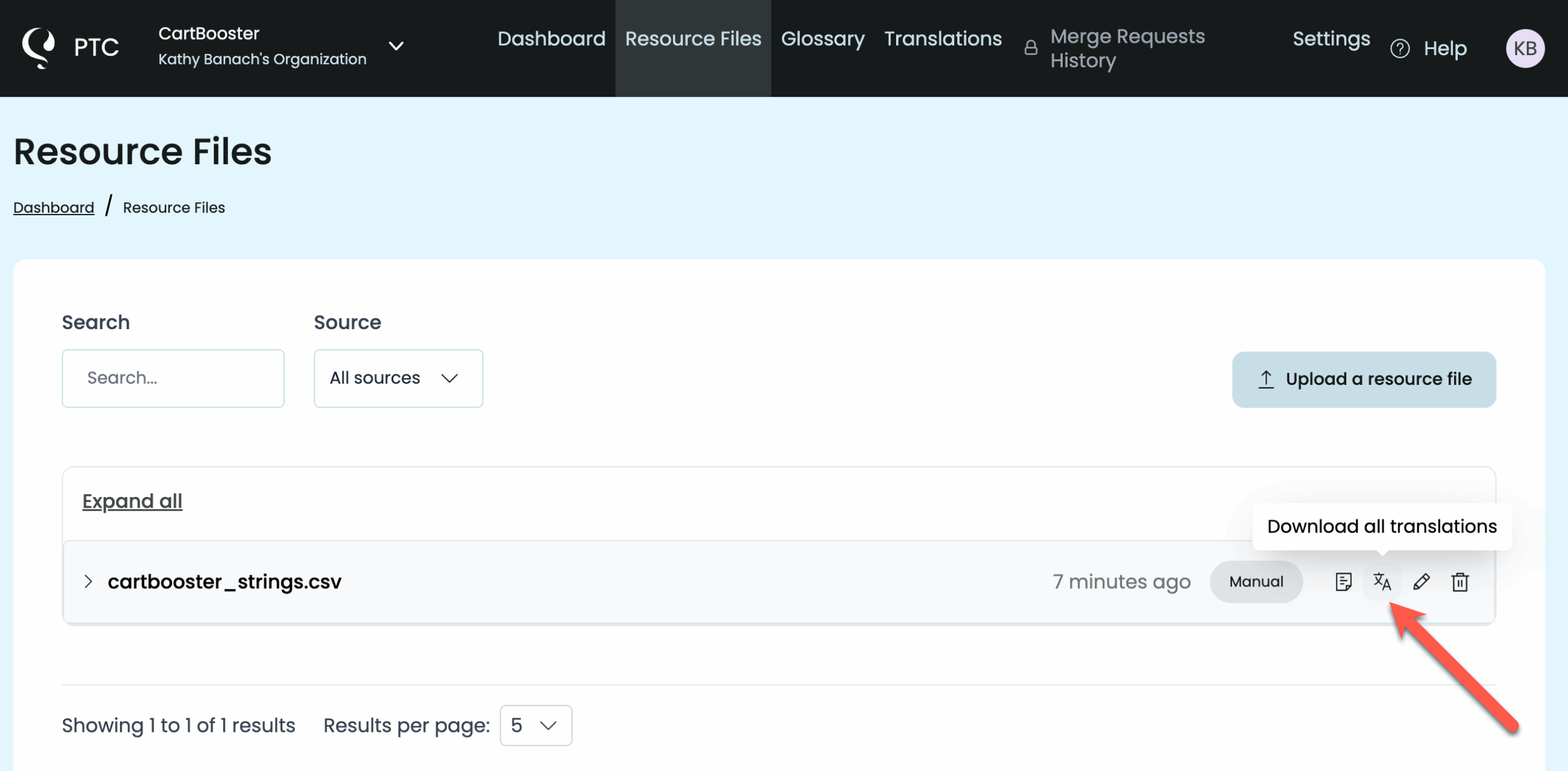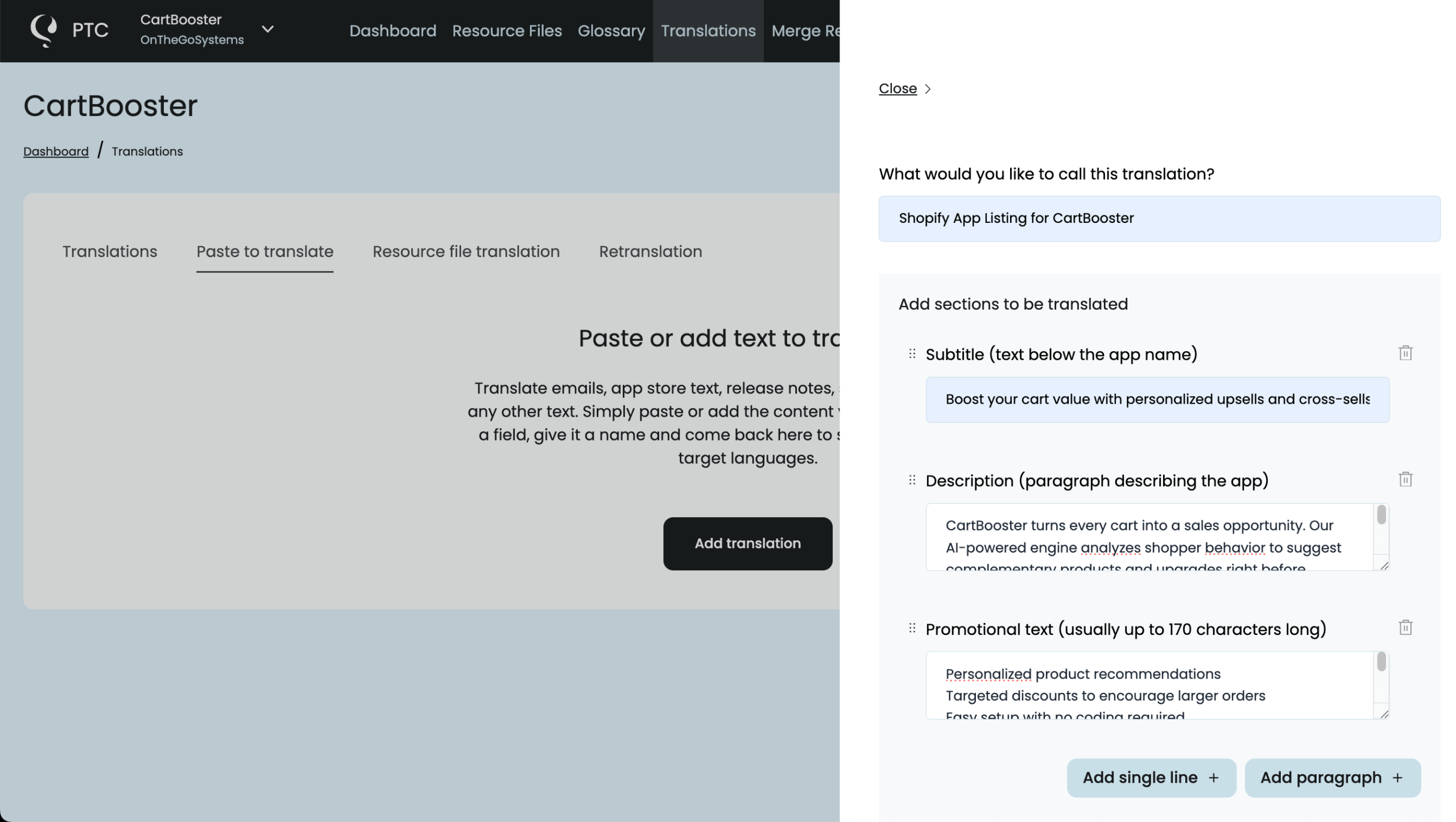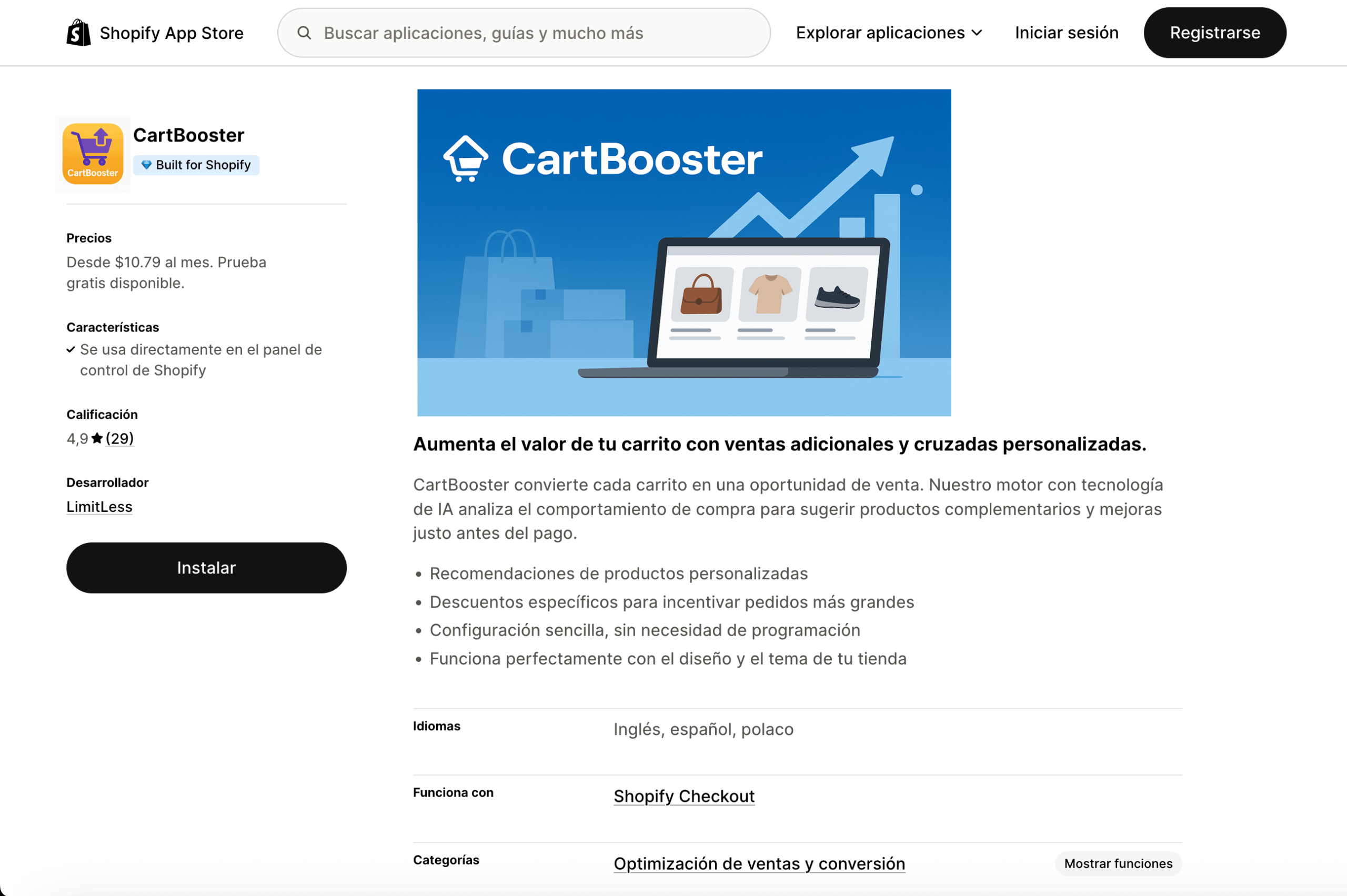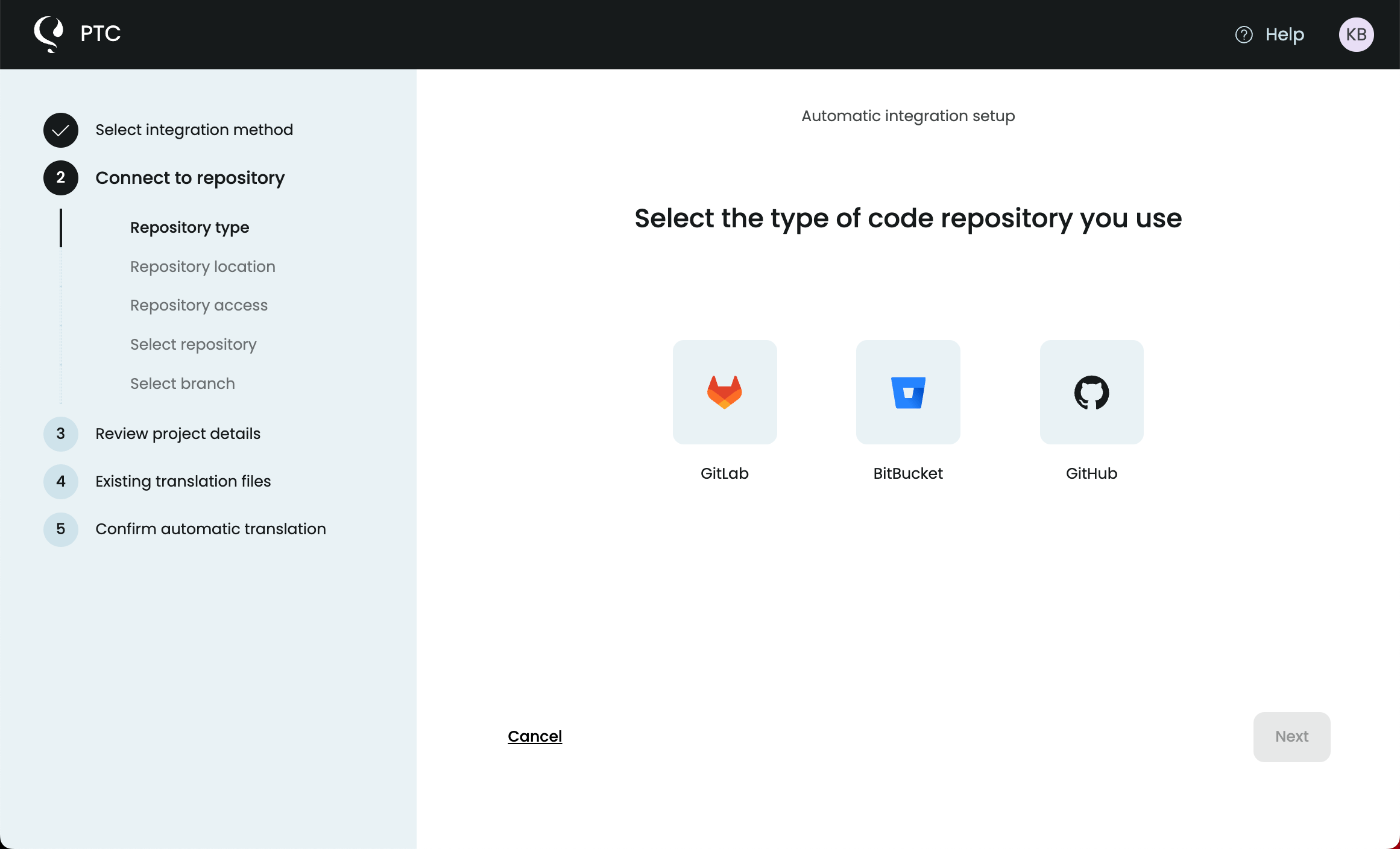Translate your CSV files online with AI that delivers human-quality results. Start a free trial, with no credit card required, to get translations in minutes for Shopify, Magento (Adobe Commerce), and other software projects.
Getting Started with CSV File Translation in PTC
Private Translation Cloud (PTC) is built for translating software resource files like .csv files. It preserves keys, placeholders, and file structure, while delivering natural-sounding translations into 33+ languages in minutes.
Step 1
Sign Up for a Free Trial
Sign up for a free trial. No credit card is needed. During the trial you can translate up to 2,500 words in your CSV files (and other supported file formats) into any two languages.
Step 2
Choose How to Use PTC
Create a new project and select the Manual File Upload option. This lets you upload your .csv file and quickly evaluate PTC’s translations.
Step 3
Provide Context About Your Product
Tell PTC what your product is and who uses it. A short description is enough for PTC to choose the right tone, terminology, and level of formality for your audience.

Step 4
Upload Your CSV File
Upload the CSV file that contains your source strings. PTC translates the text while keeping all keys, placeholders, and file structure exactly as in your original.
If you already have existing translations, you can upload those too. For the best results, let PTC generate all translations from scratch using its AI. This allows it to apply your project’s full context, ensuring consistent tone, terminology, and style across every language.
Step 5
Choose Your Target Languages
Pick any of the 33+ supported languages. You can select one or many. PTC will create a CSV file with translations for each.
Step 6
View the Translated CSV File and Download the Translations
When the translations are ready (usually within minutes), you can view them in the Translations tab in your PTC project.
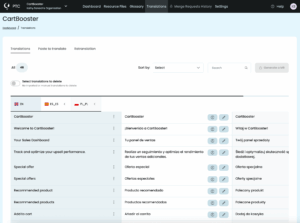
To download a ZIP file with the translations, go to the Resource Files tab. When you unzip it, you’ll find a CSV file for each language, all following the same structure as your original file.
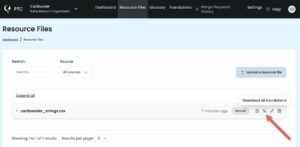
Translating App Descriptions and Additional Content
To get the most out of localization, translate user-facing text that isn’t in your .csv files, such as:
- App store or marketplace listings
- Help center articles
- Onboarding emails
- Setup instructions
You can translate these texts by going to Translations → Paste to translate in your project’s dashboard.
Example: How To Translate a Shopify App Store Listing
Your Shopify app store listing likely includes the app name, tagline, and short and long descriptions.
Shopify provides automated translations into 8 languages, but you have no control over tone, terminology, or quality. With PTC, you can translate your listing into any of the supported languages, using the same project context as your CSV translation.
- Go to Translations → Paste to translate
- Paste your listing text
Next, manually copy and paste the translated versions into the Shopify Partner Dashboard:
- Open your app listing and click Distribution.
- Click Create listing or Manage listing.
- Click Add translated listing.
- Paste PTC’s translations into the appropriate fields for each selected language.
- Return to the App listings page and click Update app.
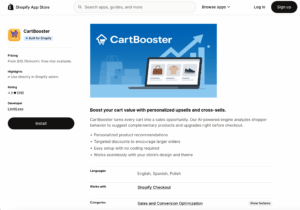

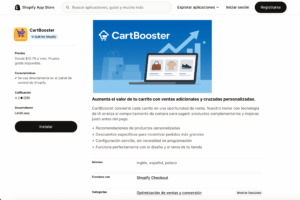
Automating the CSV File Translation Process
With automation, you never need to remember to upload your .csv file when your source text changes. PTC monitors your files, translates any new or updated strings, and delivers the translated .csv files back to you.
Option 1
Git Integration
Connect your GitHub, GitLab, or Bitbucket repository to PTC. This requires you to give PTC read and write access to your repository. You can grant access using OAuth or a personal access token.
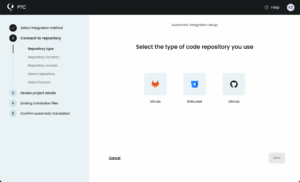
When a change is detected in your CSV file, PTC automatically translates the updated content and sends the translations back via a merge request.
Option 2
API Integration
If you prefer not to connect your repository directly, you can integrate PTC into your CI or deployment workflow. Your system sends the CSV file to PTC via the API, and PTC returns translated files in the same request.
This way, translation becomes a part of your build process.
Keeping Your CSV File Optimized for Translation
Use this checklist to make sure your .csv file structure, placeholders, and content are optimized so translations stay accurate, consistent, and ready to use in every language.
✔ Include a Unique Key for Each String
Every row should have a key that uniquely identifies the string. PTC uses the key column to track and match strings across languages. Without it, translations may be lost, overwritten, or shown in the wrong context.
Example
Correctly structured CSV file

key
source_text ( English)
1
welcome_message
Welcome to our app!
2
button_submit
Submit
3
error_invalid_login
Invalid username or password.
4
notification_update_available
A new update is available.

Incorrect structure with no keys
source_text ( English)
Welcome to our app!
Submit
Invalid username or password
✔ Keep Placeholders Consistent
Use a single, consistent placeholder style such as {username}, %s, or {0}, and make sure it matches the format your software expects. This prevents placeholders from being mistranslated or broken.
Example
Correct – Consistent placeholder format

key
source_text ( English)
1
welcome_user
Welcome, {username}!
2
time_left
You have {0} minutes left

Incorrect – Missing or malformed placeholders
key
source_text ( English)
1
welcome_user
Welcome username!
2
time_left
You have minutes: 5
✔ Separate Singular and Plural Forms
Use separate rows and keys for singular and plural versions. You should also use clear keys like item_singular and item_plural for context. If you combine multiple plural forms, translations won’t adapt to the grammar rules of other languages.
Example
Correct – Separate entries for plural forms

key
source_text ( English)
1
item_singular
1 item
2
item_plural
{count} items

Incorrect – Combining both singular and plural forms into one line
key
source_text ( English)
1
item_count
1 item or {count} items
2
time_left
You have minutes: 5
✔ Escape Special Characters Properly
If a string contains commas, quotes, or newlines, enclose it in double quotes. Escape inner quotes by doubling them. This prevents broken CSV formatting and ensures translations stay intact.
Example
Correct – Proper CSV escaping

key
source_text ( English)
1
quote_example
“She said, “”Hello!”””
2
newline_example
“Instructions:\n1. Open the app\n2. Log in”

Incorrect – Unescaped special characters
key
source_text ( English)
1
quote_example
She said, “Hello!”
2
newline_example
Instructions: 1. Open the app 2. Log in
✔ Use UTF-8 Encoding
Save your file in UTF-8 to support all special characters, accents, and non-Latin alphabets. This avoids issues with characters appearing as “???” or boxes.

Translate Your CSV File Online
Translate your CSV files with PTC and get human quality at machine speed and cost. Save hours of manual work and reach users in their own language. Start today with a free trial — no credit card required.